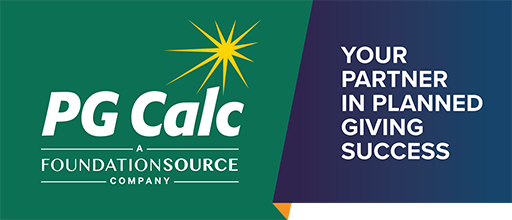User Interface Errors
If you get errors or other strange behavior in the user interface, especially when trying to use a new PGM Anywhere release for the first time, please try the following in the order suggested:
- Press Ctrl+F5 while in your browser to refresh the page where you are having a problem.
- Clear cached images and files from your browser cache.
- Clear cookies and other site data from your browser cache. This may also log you out of or clear saved settings for other websites, so we suggest trying this only after steps 1 and 2 don’t resolve your issue.
Changing Your Login Info
You can change the information you must enter to log in to PGM Anywhere:
- Password: You can change your password yourself by clicking Forgot Password on the login page, clicking “Welcome [Username]” in the upper right after you log in, or by having a PGM Anywhere user at your organization with access to the Users menu reset your password under Users > User Management. If you are the PGM Anywhere primary admin for your organization, you can also contact our Client Services group to initiate a password reset (see our contact information below).
- Username: You can have a PGM Anywhere user at your organization with access to the Users menu change your Username under Users > User Management. If you have access to the Users menu, you can make this change yourself.
- Clientname: Contact our Client Services team if you would like to change your organization’s clientname. Note that changing the clientname will affect all PGM Anywhere users at your organization.
- Two-factor authentication and Single sign-on: If you are interested in two-factor authentication to improve your PGM Anywhere account security or single sign-on (SSO) to use your organization’s own login process instead of ours, contact our Client Services team (additional fees apply).
Not Getting Email
If you do not get emails when sending yourself presentations from Results, or when using Forgot Password or other password resets, first confirm that your PGM Anywhere user account is set up with the correct email address under Users > User Management. Next, check your junk / spam email folder. Finally, check with your IT department or email provider about possible blocks to sending / receiving email.
Contact Client Services
Our Client Services support team can be reached at support@pgcalc.com or 1-888-474-2252.