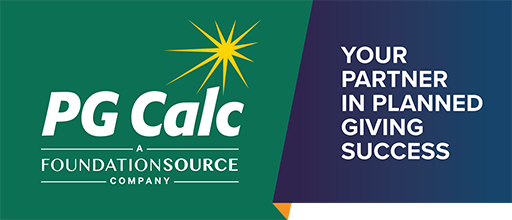You can deliver presentations created in PGM Anywhere to donors in several different ways. The descriptions below are meant to help you decide which method will work best for you.
- Print out presentations from PGM Anywhere to deliver in person.
- Print out presentations from PGM Anywhere to send by regular mail.
- Email presentations using your organization’s email system.
This method lets you use your regular email signature block and to keep track of the emails you send as sent items. Also, you can be reasonably confident that the email will be delivered. To use this method, you have two choices:
- Save the presentations you have created in PGM Anywhere as a PDF using the PDF icon on the Results screen, and then attach the PDF to the email you are composing in your email system.
- Send the presentation to yourself as an email using the Email feature in the PGM Anywhere Results screen, then forward the email to your donor using your email system. Unlike method (1), this method attaches the presentations for you and starts your message with default content. Like method (1), it lets you personalize the email before sending using all the tools in your email software.
- Email presentations directly from PGM Anywhere.
You can send presentations directly from PGM Anywhere by clicking the button at the top of the Results screen. While you don’t get the full use of your automatic signature and other tools in your email software, this method requires fewer clicks than (C) above and can be convenient in situations where attaching documents to an email is cumbersome, such as when using a tablet.
Important: When you email presentations directly from PGM Anywhere, additional configuration of your email system may be needed so that anti-spam filters do not block delivery to your donor. PGM Anywhere offers three options for how these emails are sent. These options are selected under
Customize > Chart Options..- Send to user: With this method, which PG Calc recommends and is the default choice, your email is sent from presentations@pgcalc.com to the email address of the logged-in user (most likely your email address). This method gives your emails the highest likelihood of being delivered successfully without any need for your IT department to make a change to how your email system is configured.
Another advantage of this email method is that the presentations will be sent to you, after which you can revise the email message as you wish in your own email system before sending on to your prospect and anyone else you wish. When ready, you can forward your email with presentations automatically attached.
Because you will be sending your prospect an email from your own email system, the "From" address seen by the recipients will be your own email address. This will make it easy for your prospect to identify your email and reply to it. Be sure any reference to presentations@pgcalc.com is removed when you forward your email. You may also want to edit the subject field to remove the “FW:” or “RE:” when forwarding.
Alternatively, you can change the "To" address to your prospect's email address and send presentations directly from PGM Anywhere to your prospect. In this case, the "From" address seen by your prospect will be presentations@pgcalc.com rather than your own email address. In this case, we recommend including your email address on the Cc: line and explicitly telling the prospect to reply to that email address. Replies to presentations@pgcalc.com will not be answered. - Client domain: With this method, your email is marked as coming directly from you. To enable successful email delivery using this method, you will need to have your IT department make the following configuration changes to your email system: add an SPF record to validate PGM Anywhere’s SMTP server as a permitted email sender for your organization’s domain. This configuration setting will occur in the same place as your DNS entries. Additionally, your IT staff will need to add a DKIM record alongside the SPF record. This record will contain an actual key peculiar to your mail configuration as well as the PG Calc full qualified subdomain. Finally, you will need to make a DMARC record, which facilitates the integration and validation of the SPF and DKIM records. The DMARC record needs to include the DMARC version and default policy. Please have your IT staff contact PG Calc support if they need assistance.
- PG Calc domain: With this method, your email may be marked for recipient systems as coming from “[your email address] via presentations@pgcalc.com” or “presentations@pgcalc.com on behalf of [your email address]” rather than simply from your email address. This method may also require your IT department to configure your email system specially to enable successful email delivery using this method.
Conclusion
When you deliver PGM Anywhere presentations in person or by U.S. Mail, you can be highly confident that your donor received them. If you choose to deliver PGM Anywhere presentations by email, it is preferable to send them from your own email address and system. If you choose to send them by email directly from PGM Anywhere, however, be aware that with the pervasiveness and variety of spam filtering solutions, there is no guarantee that an email you send will be delivered or that you will receive a bounce-back if it is not. This should be rare when you use the "Send to user" option, but even then, it is good practice to include a request in the email for the donor to let you know your email was received, and to follow up with the donor if you do not hear back.
- Send to user: With this method, which PG Calc recommends and is the default choice, your email is sent from presentations@pgcalc.com to the email address of the logged-in user (most likely your email address). This method gives your emails the highest likelihood of being delivered successfully without any need for your IT department to make a change to how your email system is configured.